How to block ads in any app on Android without root
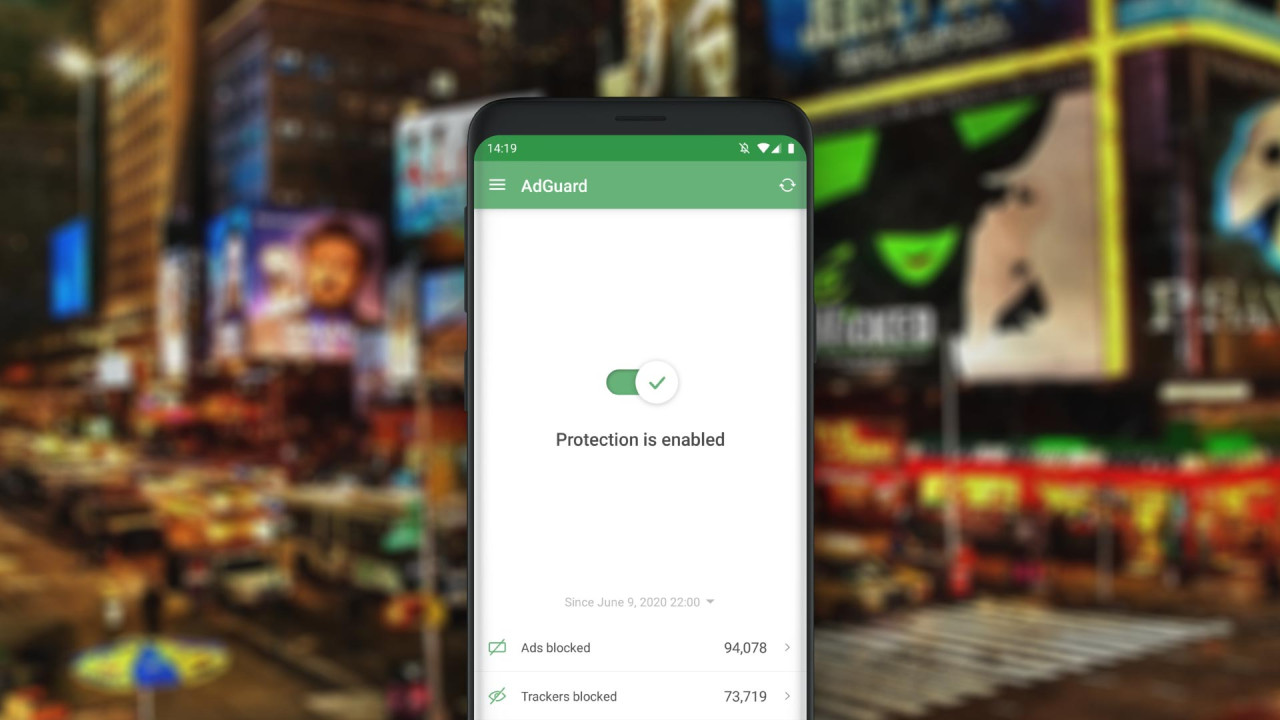
Getting rid of ads on PC and Mac is as easy as installing one of the many ad blocking extensions available for any browser. On Android, however, things look a bit different.
Sure, you could use specialized or crappy browsers, but if you prefer Chrome or frequently browse other apps, like Google News, that doesn't really fix the problem.
Here are my go to methods of getting rid of ads systemwide on any Android device:
Method 1: AdGuard App (recommended)
Don't install AdGuard from the Google PlayStore. What you'll find there isn't the real version of AdGuard, because it would be against the TOS of Google. You have to install it manually from their website: Download AdGuard for Android
Install it and go through the "thorough set-up". Most of the things can be left at their default setting or tweaked to your liking, but you should definitely enable HTTPS filtering as most websites are encrypted by default and the ad blocking won't work properly on those sites without it. And you're done! Your browsers should be ad free!
If you don't want to pay for a premium license, but still want ads blocked systemwide, you will also have to go into the apps settings and enable DNS Filtering.
Tip: Make sure to try and set any apps you use to open links directly in the browser of your choice, instead of opening them inside the apps, to really take advantage of AdGuard. Even with a premium license this might be a good idea, as it's more reliable. Not all apps offer this feature, though.
Method 2: AdGuard DNS (works without the app)
If you don't need cosmetic filters or don't want to install an app from outside of the Google PlayStore, you can use your devices built-in option for Private DNS. If it sounds to complicated, you can always use the app to get the same result without having to type random numbers in weird system settings.
Locate the DNS settings in your devices system settings. If your device has a search bar in settings you can use that to find it, or dig a little. Enter the following hostname, reboot and you're done:
Hostname: dns.adguard.comIf you use an older device which doesn't support Private DNS, you aren't completely out of luck. You can still use AdGuard DNS on wifi connections. Go into the advanced settings of each of your wifi connections, set it from DHCP to Static and enter the required IP addresses:
IPv4: 176.103.130.130 and 176.103.130.131
IPv6: 2a00:5a60::ad1:0ff and 2a00:5a60::ad2:0ffSave and reboot your device to flush your DNS cache. After that you should be ad free.